
Spreadsheet Skills
Microsoft Excel 97
| Schedule |
| SH3 |
| U S Computer Lab |
| Haverford Site |
|
|
| GroupWise |
| Novell Network |
| Presentations |
| Spreadsheets |
| Web Page Creation |
| Word Processing |
| World Wide Web |
| Links |
When building a spreadsheet, it is sometimes necessary to add additional columns between existing columns. In the example below, a new column will be added between column A and B so that data originally intended for column C can be moved to the right position.
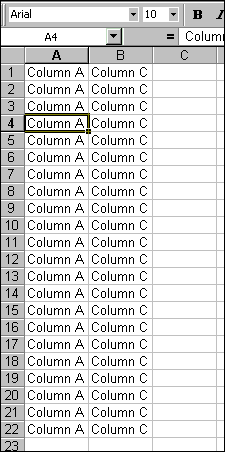
Click on the letter which labels the top of the column of data that needs to be moved over to allow for the new column of data. Clicking on the letter at the top of the columns causes the whole column to be highlighted. In this case, you would click on the letter B to highlight the column, as shown below.
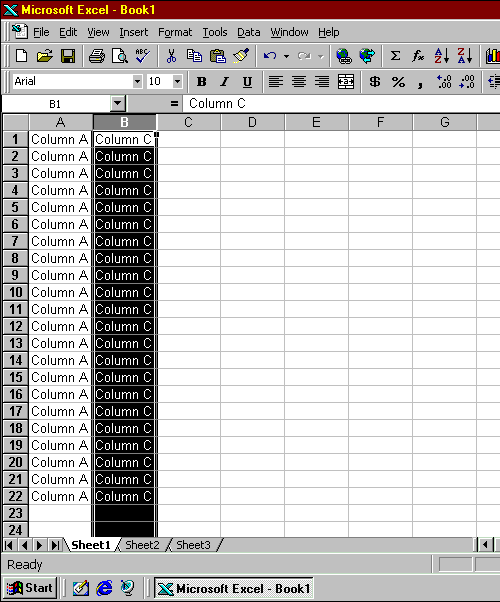
After the column has been highlighted, right click on the highlighted area to bring up a context menu. Select Insert from the context menu, as shown below.
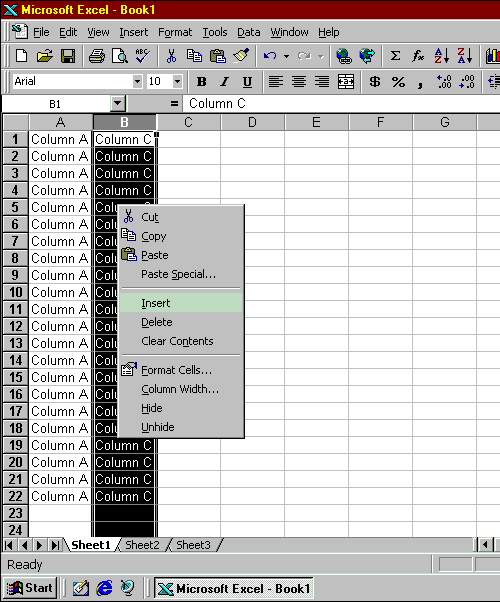
The data in the column will then move over to the right, leaving the original column still highlighted. At this point, you can use the arrow keys or click anywhere on the spreadsheet to remove the hightlight from the column and continue work on the spreadsheet.
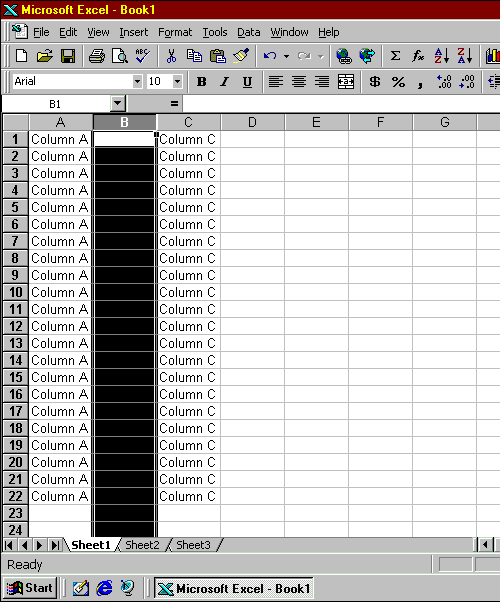
Use the links below for tips on how to perform other Spreadsheet functions using Microsoft Excel 97.
Copyright © 2001 Bruce LeNeal Adams. All rights reserved.
Questions
and comments to bladams@msn.com