
Presentation Skills
Microsoft PowerPoint 97
| Schedule |
| SH3 |
| U S Computer Lab |
| Haverford Site |
|
|
| GroupWise |
| Novell Network |
| Presentations |
| Spreadsheets |
| Web Page Creation |
| Word Processing |
| World Wide Web |
| Links |
To apply a background to a slide or to a presentation, go to the menu
bar and select:
Format | Background...
(as shown below)
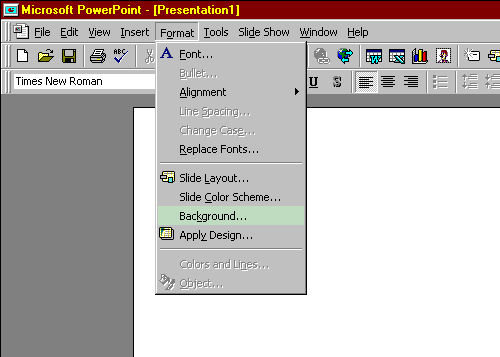
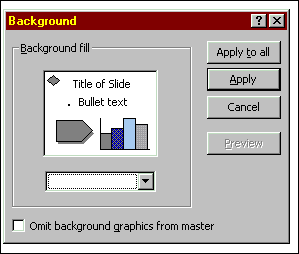 |
The result will be the Background dialog box, shown on the left.. |
In the dialog box, click on the drop down icon to see the background choices, including a basic set of colors. For a colored background, choose one of the colors shown, or click on more colors to broaden your choices.
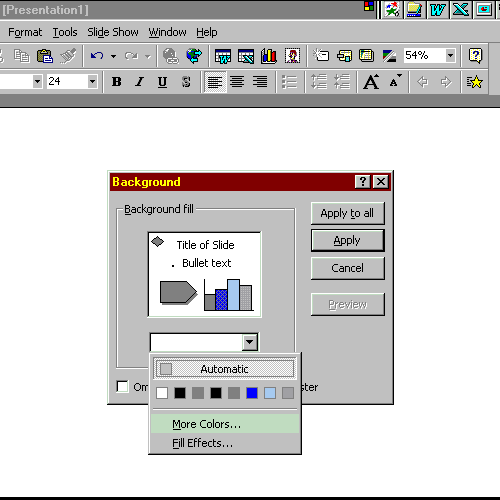
| If you chose More Colors..., you can select from the Standard colors, |
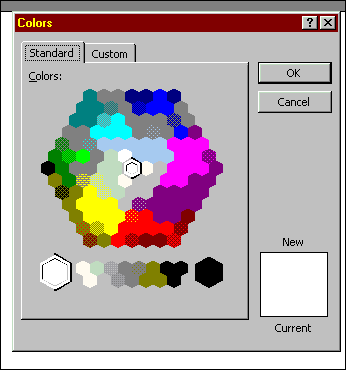 |
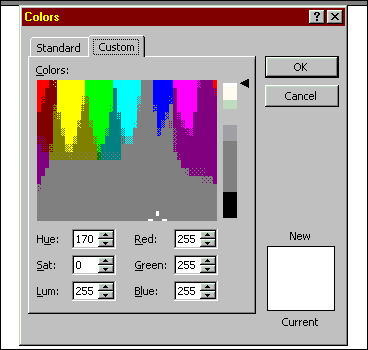 |
or select from the Custom colors. |
| The Background dialog also allows you to select Fill Effects.... Fill effects includes color combinations, background pictures, and fill patterns. |
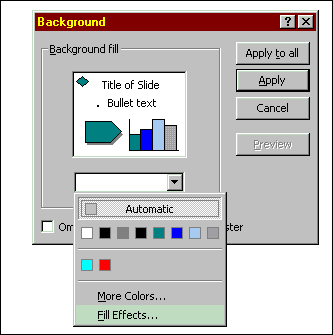 |
The Fill Effects dialog box gives you many options to experiment with.
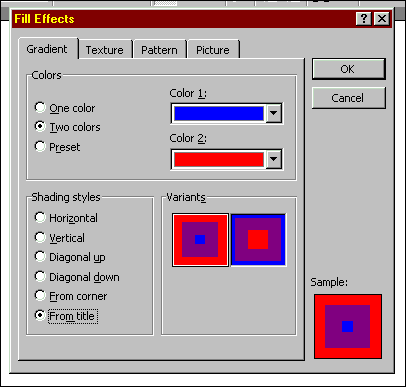
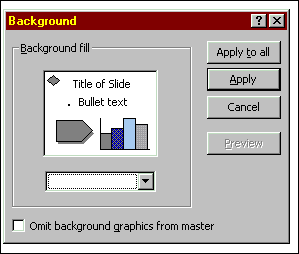 |
When you have completed identifying your background choices, you can apply the background to all slides or just one specific slide using the Background dialog box. (The Background dialog box also allows you to Omit background graphics from a Design Template if you have applied a Design with your presentation.) |
Use the links below for tips on how to perform other Presentation functions using Microsoft PowerPoint 97.
- Create a PowerPoint Presentation
- Choose appropriate PowerPoint slide
layouts
- Change font in PowerPoint
- Set Font Size in PowerPoint
- Set font color in PowerPoint
- Use background in PowerPoint
- Include a graphic file in a
PowerPoint slide
- Include a graphic from the Web
in a PowerPoint Slide
- Create a table in PowerPoint
- Create a chart in PowerPoint
- Save PowerPoint file
- Save PowerPoint file in 2 places
- Open existing PowerPoint file
Copyright © 2001 Bruce LeNeal Adams. All rights reserved.
Questions
and comments to bladams@msn.com