
Presentation Skills
Microsoft PowerPoint 97
| Schedule |
| SH3 |
| U S Computer Lab |
| Haverford Site |
|
|
| GroupWise |
| Novell Network |
| Presentations |
| Spreadsheets |
| Web Page Creation |
| Word Processing |
| World Wide Web |
| Links |
The best way to insert a Web graphic is to start by finding the graphic on the Web and saving the file to the same directory where you will be saving your PowerPoint presentation. In most Web browsers, you can save a graphic file by right clicking on the graphic using the context menu the pops up to save the file. (In Netscape the menu item is Save Image as...; In Internet Explorer the menu item is Save Picture as....
Finding and saving the picture from the Web is done outside of PowerPoint, but can be done before or during creation of the PowerPoint presentation.
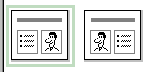 |
There are a number of ways to include the web graphic file in a PowerPoint slide. One way is to use one of the slide layouts that anticipates inclusion of a clip art from the Microsoft clip art gallery. The icons for these layouts is shown on the left. Other ways include starting with a blank layout or one of the several layouts for objects. |
|
If you select one of the picture and text layouts shown above, a slide will appear that includes a section similar to the image shown to the right. |
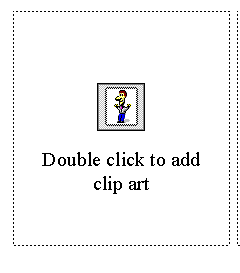 |
Go to the menu bar and select:
Insert | Picture | From File...
(as shown below)
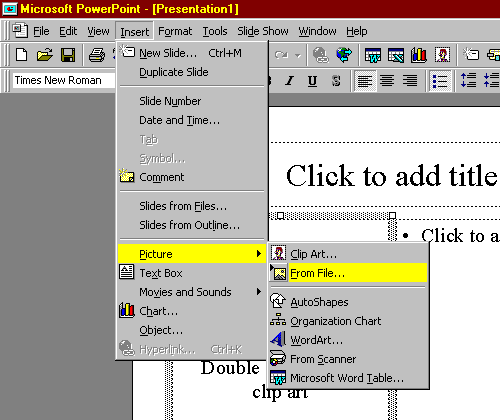
Find and identify the graphic file you wish to insert.
NOTE: You can minimize the size of your PowerPoint file by clicking on the Link to file box on the right side of the dialog. However, you will need to make sure that you have the graphic file and the PowerPoint file saved into the same directory if you need to print or display the presentation on a differetn comp;uter.
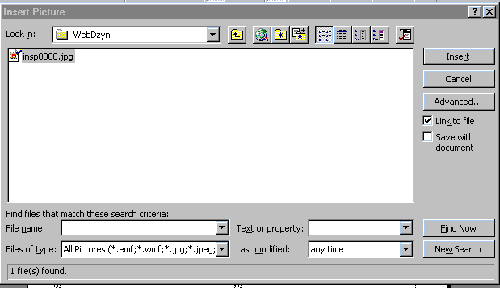
Use the links below for tips on how to perform other Presentation functions using Microsoft PowerPoint 97.
- Create a PowerPoint Presentation
- Choose appropriate PowerPoint slide layouts
- Change font in PowerPoint
- Set Font Size in PowerPoint
- Set Font color in PowerPoint
- Use background in PowerPoint
- Include a graphic file in a PowerPoint slide
- Include a graphic from the Web in a PowerPoint
Slide
- Create a table in PowerPoint
- Create a chart in PowerPoint
- Save PowerPoint file
- Save PowerPoint file in 2 places
- Open existing PowerPoint file
- 2_PptFileGraphic
2_PptChart
3_PptFontSize
2_PptSlideChoice
3_PptSave2places
3_PptFontColor
2_PptTable
2_PptBkgrnd
2_PptWebGraphic
2_PptFontChange
2_CreatePpt
Copyright © 2001 Bruce LeNeal Adams. All rights reserved.
Questions
and comments to bladams@msn.com