
Word Processing Skills
Microsoft Word 97
| Schedule |
| SH3 |
| U S Computer Lab |
| Haverford Site |
|
|
| GroupWise |
| Novell Network |
| Presentations |
| Spreadsheets |
| Web Page Creation |
| Word Processing |
| World Wide Web |
| Links |
 One
should avoid using the space bar or tab key in order to control text alignment.
Many computer users use one of these methods to center text. Unfortunately,
it makes the document difficult to edit afterward. Changes in font size,
additions to text, or deletions often will require the user to redo the
formatting to re-center the text.
One
should avoid using the space bar or tab key in order to control text alignment.
Many computer users use one of these methods to center text. Unfortunately,
it makes the document difficult to edit afterward. Changes in font size,
additions to text, or deletions often will require the user to redo the
formatting to re-center the text.
The easiest way to align text is to use the text alignment icons on the tool bars as shown here. Make sure that the cursor is located in the paragraph you want to align and then click on the appropriate icon.
It is also possible to control text alignment using the menu system.
To set alignment using the menus, move the cursor to the paragraph you
want to align. Then go to the menu bar and select:
Format | Paragraph
(as shown below)
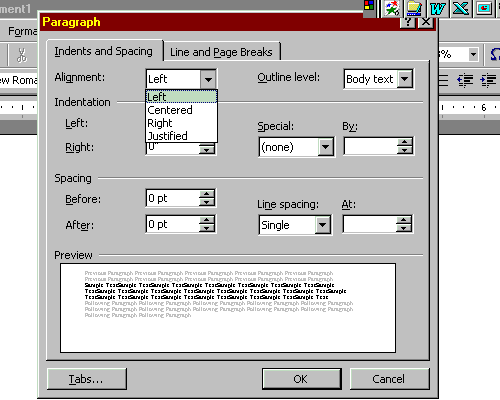
From the resultant Paragraph dialog box, use the Alignment drop down menu to set the appropriate alignment. (You can also get to the Paragraph dialog box by right clicking within the paragraph you wish to align and then selecting Paragraph... from the context menu.)
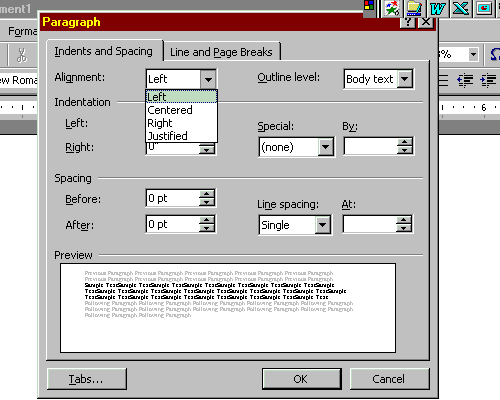
Use the links below for tips on how to perform other Microsoft Word 97 functions.
- Do Page Setup in Word
- Set page orientation in Word
- Set font size in Word
- Set font attributes (Bold/Italic/Underline)
- Use word wrap in Word
- Align text in Word (Left/Right/Center)
- Set line spacing in Word
- Create folder using Save As
- Save Word file in 2 places
- Run spell checker in Word
- Select a word for formatting in Word
- Select paragraph for formatting in Word
- Double Indent in Word
- Cut & Paste among multiple Word documents
- Use Word Find function
- Save a Word file as a Web page
- Open Word file
- Save Word file
- Go to index for Web Page Construction Skills
using Word 97
Copyright © 2001 Bruce LeNeal Adams. All rights reserved.
Questions
and comments to bladams@msn.com