
Word Processing Skills
Microsoft Word 97
| Schedule |
| SH3 |
| U S Computer Lab |
| Haverford Site |
|
|
| GroupWise |
| Novell Network |
| Presentations |
| Spreadsheets |
| Web Page Creation |
| Word Processing |
| World Wide Web |
| Links |
One of the benefits of Word Processing is the ability to easily configure and change spacing between lines. The combination of automatic word wrapping and configurable line spacing means there's no need to press the return (or Enter) key at the end of each line. Just continue typing and the words automatically wrap to the next line as you type, whether single spaced, double spaced, or set to another line spacing multiple. Plus, it's easy to change spacing for anything that's already typed just by making changes to the line spacing configuration.
Line spacing can be easily and quickly set to single, one and a half, or double spacing by using the following keyboard shortcuts:
- Single space - {Ctrl - 1}
- One and 1/2 space - {Ctrl -5}
- Double space - {Ctrl - 2}
(For each of these keyboard shortcuts, make sure that you use the numeric
keys above the QWERTY row on the keyboard, not the numeric keypad.)
For other line spacing options, you'll need to use the menu system. To
adjust line spacing using the menu, go to the menu bar and select:
Format | Paragraph
(as shown in the first graphic below)
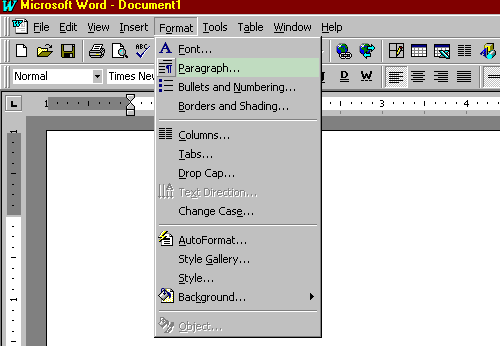
In the resultant Paragraph dialog box, make the appropriate adjustments to the line spacing field, as shown below. (You can also get to this dialog box by right clicking within the paragraph and selecting paragraph from the context menu that appears.)
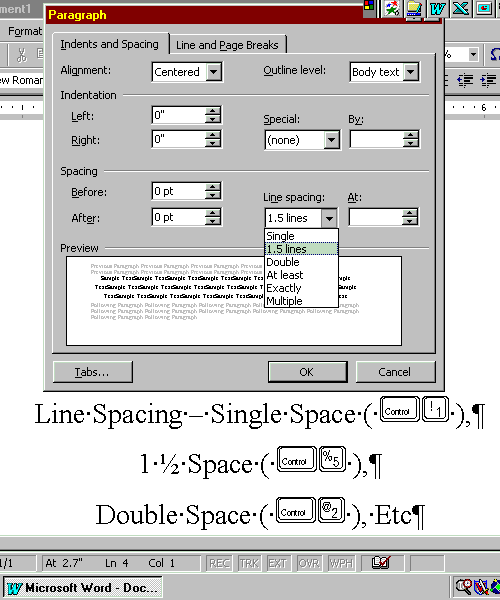
Use the links below for tips on how to perform other Microsoft Word 97 functions.
- Do Page Setup in Word
- Set page orientation in Word
- Set font size in Word
- Set font attributes (Bold/Italic/Underline)
- Use word wrap in Word
- Align text in Word (Left/Right/Center)
- Set line spacing in Word
- Create folder using Save As
- Save Word file in 2 places
- Run spell checker in Word
- Select a word for formatting in Word
- Select paragraph for formatting in Word
- Double Indent in Word
- Cut & Paste among multiple Word documents
- Use Word Find function
- Save a Word file as a Web page
- Open Word file
- Save Word file
- Go to index for Web Page Construction Skills
using Word 97
Copyright © 2001 Bruce LeNeal Adams. All rights reserved.
Questions
and comments to bladams@msn.com